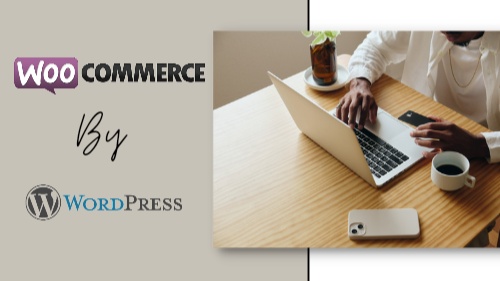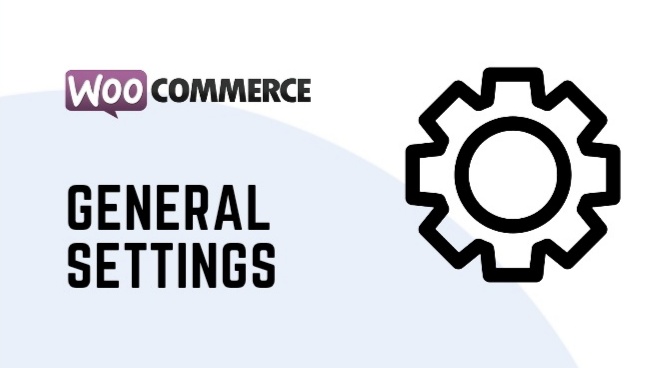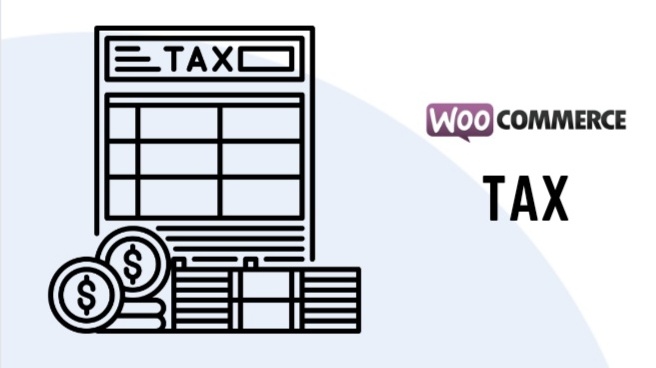WooCommerce is a popular eCommerce platform that allows businesses to create online stores and sell products online. With its user-friendly interface, flexibility, and scalability, WooCommerce has become a go-to choice for online sellers. In this article, we will explore what WooCommerce is, its features, and how to use it step-by-step. So Lets Start With A simple question,
What is WooCommerce?
WooCommerce is a free and open-source eCommerce plugin for WordPress. It was created in 2011 by WordPress theme developer WooThemes, and it was later acquired by Automattic, the company behind WordPress. Today, WooCommerce is the most popular eCommerce platform, powering over 30% of all online stores.
WooCommerce is designed to work seamlessly with WordPress, making it easy for businesses to set up an online store within their existing website. It offers a range of features, including product management, inventory management, payment gateways, shipping options, tax settings, and more. But before we proceed to our main topic I'm going add some features which Woocomerce offers to its user and they make it different from other e-commerce services,
WooComerce Features
WooComerce offerd various features to its user. Here are some of the features offered by WooCommerce:
- Product-Management: With WooCommerce, you can easily create and manage products, including digital products, physical products, and product variations.
- Inventory-Management: WooCommerce offers an inventory management system that allows you to keep track of your stock levels and set up low-stock notifications.
- Payment gateways: WooCommerce integrates with a range of payment gateways, including PayPal, Stripe, Square, and more, making it easy to receive payments from customers.
- Shipping options: WooCommerce offers a range of shipping options, including flat rate shipping, free shipping, and more. You can also set up shipping zones and shipping classes.
- Tax settings: WooCommerce offers a range of tax options, including tax rates based on location, tax classes, and more.
- Reporting and analytics: WooCommerce offers reporting and analytics features that allow you to track your store's performance, including sales, orders, and customer data.
- Customization-Options: WooCommerce offers a range of customization options, including themes and plugins, allowing you to tailor your store to your specific needs.
- Mobile-friendly: WooCommerce is mobile-friendly, which means your store will look great on mobile devices.
- Multilingual: WooCommerce offers translation support, which means you can create a multilingual store.
- Security: WooCommerce is regularly updated to ensure it is secure and safe to use.
Getting Started with WooCommerce
To get started with WooCommerce, you need to have a WordPress website. If you do not have one, you can create one by signing up for a hosting service that offers WordPress as a one-click install. Once you have WordPress installed, you can install the WooCommerce plugin by following these steps:
- Log in to your WordPress dashboard.
- Click on "Plugins" in the left-hand menu.
- Click on "Add New."
- Type "WooCommerce" into the search bar.
- Click "Install Now" next to the WooCommerce plugin.
- Click "Activate" once the installation is complete.
Setting Up WooCommerce
Once you have installed and activated the WooCommerce plugin, you need to set up your store. Here is a step-by-step guide to setting up WooCommerce:
Step 1: General Settings
In your WordPress dashboard, click on "WooCommerce" in the left-hand menu and select "Settings." This will take you to the "General" tab, where you can set up your store's basic settings, such as store location, currency, and units of measurement.
Step 2: Products
The next step is to add products to your store. In your WordPress dashboard, click on "Products" in the left-hand menu and select "Add Product." This will take you to the product editor, where you can add product details, such as the product name, description, images, and price.
Step 3: Payment Gateway
To receive payments from customers, you need to set up a payment gateway. WooCommerce offers a range of payment gateway options, including PayPal, Stripe, and more. To set up a payment gateway, click on "WooCommerce" in the left-hand menu and select "Settings." Then, click on the "Payments" tab and select the payment gateway you want to use.
Step 4: Shipping Options
If you plan to ship physical products, you need to set up shipping options. WooCommerce offers a range of shipping options, including free shipping, flat rate shipping, and more. To set up shipping options, click on "WooCommerce" in the left-hand menu and select "Settings." Then, click on the "Shipping" tab and select the shipping option you want to use.
Step 5: Tax Settings
If you plan to sell products that are subject to taxes, you need to set up tax settings. WooCommerce offers a range of tax options, including tax rates based on location, tax classes, and more. To set up tax settings, click on "WooCommerce" in the left-hand menu and select "Settings." Then, click on the "Tax" tab and select the tax option